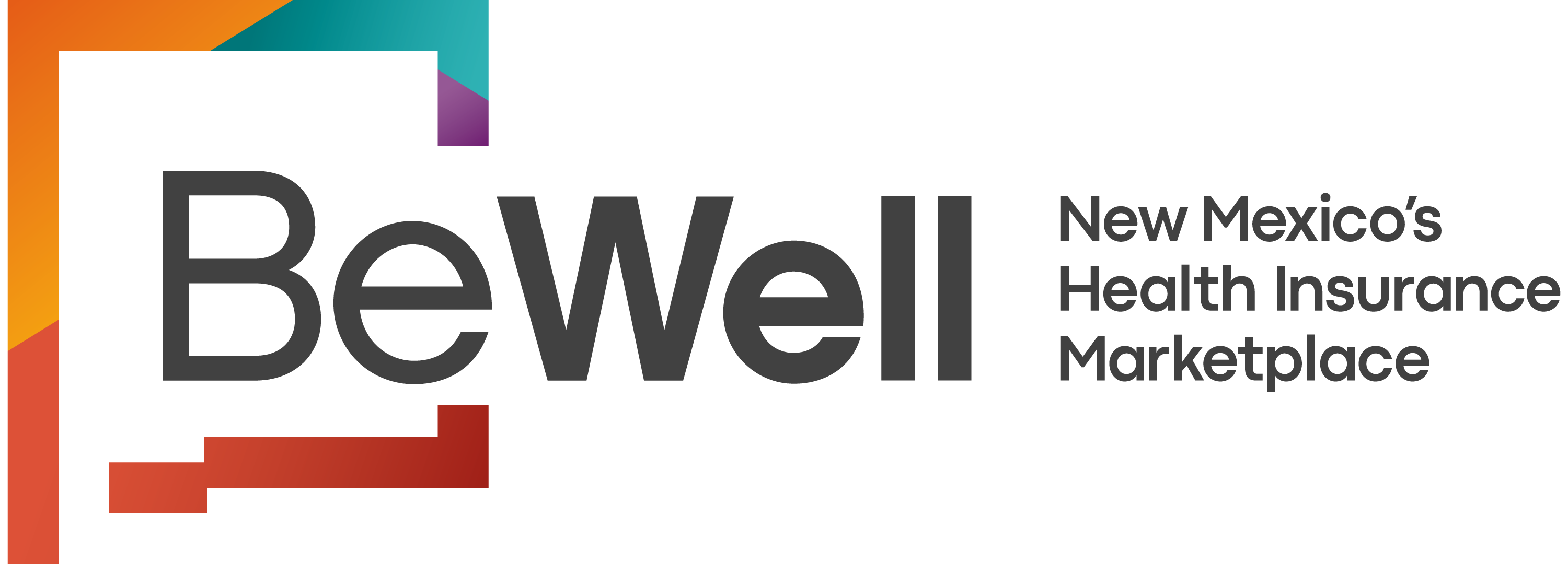Let us first start with how to update your own public profile information, including your profile picture, broker bio, and more. From your dashboard, click the “My Broker Profile” drop down in the top navigation bar and select “Profile”.
To make updates, click the “Edit” button. All fields except your Broker Name can be updated. Your name will match what is listed in your broker information.
To update your profile photo, first click the “Choose File” button and select your new photo. Then click the “Upload” button.
Next, scroll down to the “Allow Customers to Search” section. Select “Yes” to make your profile visible in the assistant directory or “No” to keep it hidden. If you are bilingual, enter the languages you speak in the languages field.
When your language appears, click to add it and repeat to add more if needed, then review the list of insurance products and check the boxes next to the ones you’re certified to help with.
Now let’s navigate to where you can update profiles for brokers within your agency. On your dashboard homepage, you will see a list of your brokers assigned to your agency. To view and make updates to the broker’s profile, click the three dots located next to their certification status and select “Edit”. You will land on the broker Information page.
Click the profile link on the left to view their current profile, then click the “Edit” button to make updates. Make your updates and be sure to click the “Save” button to confirm your changes.